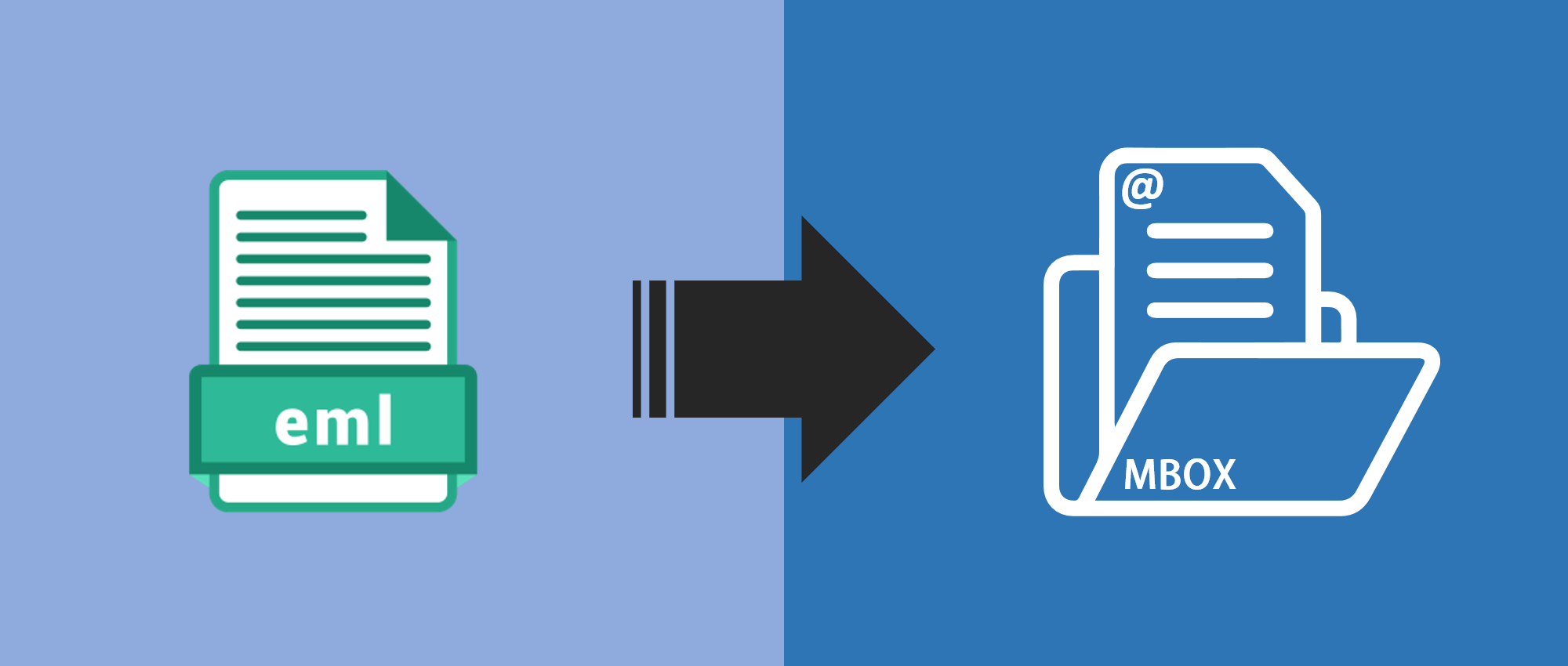Summary:
Managing multiple EML emails and converting them into MBOX format involves a systematic process. The procedures combine organization, utilization of email clients, and reliable conversion tools. This step-by-step guide ensures a smooth transition while preserving email integrity.
Reasons for Exporting Multiple EML Emails into MBOX Format:
Compared to other email programs, Thunderbird has become quite popular these days. The IT department began switching from Windows Live Mail to Mozilla Thunderbird as a result. For this reason, exporting EML files or multiple EML files into MBOX is essential. Exporting multiple EML email files into MBOX format by installing a conversion tool is an ideal option for users.
Step-by-Step Process for Managing Multiple EML Emails into MBOX Format:
Efficiently managing multiple EML emails by converting them into MBOX format facilitates seamless data migration and organization across email platforms. This guide aims to simplify the process of transferring EML files into MBOX format and allow users to seek a systematic approach.
Organize EML files:
- Create a dedicated folder structure on your system to organize the multiple EML files.
- Categorize them based on relevance, date, or any preferred criteria for easier access during the EML files to MBOX conversion process.
Utilize email clients:
- Open a compatible email client, like Thunderbird or Apple Mail, that supports EML files.
- Create a new folder within the email client where you intend to import the EML files.
Import multiple EML files:
- Within the email client, navigate to the folder created for the import.
- Use the import function within the email client to “import the multiple EML files” into the designated folder.
Manual Organization (Optional):
- If required, manually organize the imported EML files within the email client folder based on specific categories or preferences. You have to drag and drop the EML files into the designated folder.
- Save into MBOX: You may be able to immediately “Save As” or “Export” into MBOX format if your email client supports it.
Choose Reliable Conversion Tool:
Research and select a trustworthy EML to MBOX conversion tool such as “Pcinfotools EML to MBOX Converter,” ensuring it supports batch processing. This is an efficient way to transition between formats and convert the EML files along with their attachments into a single MBOX file.
How do I use the Reliable Conversion Tool?
You can test the Pcinfotools application for converting EML files into Thunderbird MBOX format. This tool simply carries out the conversion in a few minutes. You have to choose File or Folder mode in the application. Next, add EML files and folders with attachments.
With only a few simple clicks, it converts EML files in bulk, including all attachments, to MBOX file format. Without causing any data loss, the application converts EML files from Outlook Express, Windows Live Mail, eM Client, and other programs into MBOX file format.
What are the Features of the Reliable Conversion Tool?
Here are the following features of a Pcinfotools Conversion Tool:
Batch Conversion:
This tool efficiently executes the EML to MBOX batch conversion. To do so, launch the chosen conversion tool and select the folder or directories containing the imported EML files within the email client.
Initiate the batch conversion process by clicking on the Convert Now button to convert the multiple EML files into MBOX format.
Applications based on Windows:
Users can simply install the freeware version and use the program on any Windows OS-compatible device to convert EML files into MBOX files. Windows 10, Windows 8.1, Windows 8, Windows 7, Windows XP, Windows Vista, Windows 98, 97, and other operating systems are all supported by the program.
Validation and Review:
- Once the EML file to MBOX conversion process is complete, verify a sample set of converted MBOX files to ensure accuracy and data integrity.
- Check for maintained folder structure, attachment integrity, and email attributes.
Error Handling and Troubleshooting:
- Recheck the conversion settings or get help from the software support team if any inconsistencies or mistakes are found.
- If something goes wrong, you can fix it quickly to keep the converted MBOX files intact.
Conclusion:
Managing multiple EML emails and converting them into MBOX format involves a systematic approach combining manual organization within email clients and the use of reliable conversion tools. Following the above step-by-step instructions ensures a seamless transition, facilitating efficient data management and migration across email platforms.