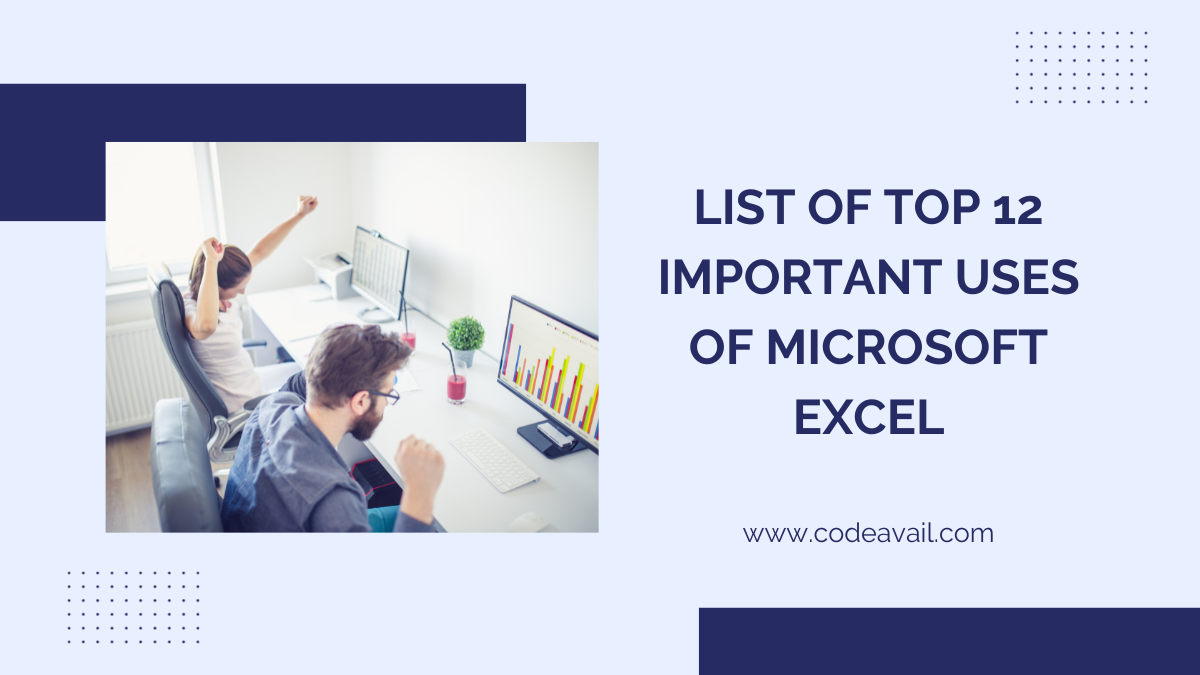Microsoft Excel, a ubiquitous spreadsheet program, has evolved beyond its initial purpose of number crunching and basic calculations. In today’s dynamic world, Excel plays a crucial role in various fields, offering a myriad of features that cater to different needs. Let’s delve into the top 12 important uses of Microsoft Excel that go beyond the conventional spreadsheet tasks.
Note: If you are a student and struggling with your Excel Assignment, then you can get the best Excel Assignment Help from our experts.
Introduction
Microsoft Excel, a powerhouse in the Microsoft Office suite, is widely recognized for its spreadsheet capabilities. While many users are familiar with its fundamental features, there’s a vast array of functionalities that often go untapped. In this article, we’ll explore the diverse applications of Microsoft Excel beyond simple data entry and calculations.
Financial Analysis
A. Budgeting and Forecasting
One of the primary uses of Excel is in budgeting and forecasting. The program provides a platform for creating detailed budgets, allowing users to input income, expenses, and other financial variables. Excel’s formulas and functions make it easy to calculate totals and analyze financial trends.
B. Creating Financial Models
Excel is a go-to tool for financial analysts and professionals to build intricate financial models. From predicting future earnings to evaluating investment opportunities, Excel’s computational capabilities make it an invaluable asset in the finance world.
C. Data Visualization for Financial Insights
Excel’s charts and graphs empower users to visually represent financial data. Whether it’s a pie chart illustrating expense categories or a line graph showcasing revenue trends, Excel transforms numbers into insightful visuals.
Data Management
A. Sorting and Filtering Data
Excel excels in data management, allowing users to efficiently sort and filter vast datasets. With a few clicks, users can organize information alphabetically, numerically, or based on custom criteria, enhancing data accessibility.
B. Data Validation and Cleaning
Maintaining clean and accurate data is crucial. Excel offers data validation features, ensuring that entries meet specific criteria. Additionally, users can utilize Excel’s functions to clean and standardize datasets, reducing errors.
C. Database Management with Excel
For small-scale database needs, Excel serves as a practical solution. Users can create tables, link data, and perform database functions, providing a lightweight yet effective database management tool.
Project Management
A. Gantt Charts for Project Timelines
Excel’s Gantt chart capabilities make it a valuable asset in project management. Users can create visual timelines, allocate tasks, and track project progress, fostering efficient collaboration among team members.
B. Task Tracking and Progress Monitoring
Excel’s grid structure is conducive to creating task lists and tracking progress. With conditional formatting and status updates, users can quickly identify completed tasks and areas requiring attention.
C. Resource Allocation Using Excel
Efficient resource allocation is critical for project success. Excel allows users to allocate resources, track usage, and optimize resource distribution, ensuring projects stay on track.
Statistical Analysis
A. Descriptive Statistics
Excel simplifies statistical analysis with built-in functions for calculating mean, median, and standard deviation. Users can gain insights into data distributions without the need for complex statistical software.
B. Regression Analysis
For advanced statistical modeling, Excel supports regression analysis. This feature is particularly useful for identifying relationships between variables and making predictions based on data patterns.
C. Data Sampling Techniques
Excel’s random sampling functions facilitate data analysis by allowing users to extract representative samples for testing and analysis.
Educational Applications
A. Creating Interactive Lessons
Educators can leverage Excel to create interactive lessons. From quizzes to simulations, Excel’s versatility enhances the learning experience, making complex concepts more accessible to students.
B. Grading and Attendance Tracking
Excel’s grid format is ideal for managing student data. Teachers can use it to track attendance, calculate grades, and generate reports, streamlining administrative tasks.
C. Data Analysis for Research Projects
In research settings, Excel aids in data analysis. Researchers can input and manipulate data, conduct statistical tests, and generate graphical representations, facilitating the interpretation of research findings.
Business Analytics
A. Market Trend Analysis
Excel’s data analysis tools empower businesses to track market trends. From sales figures to customer behavior, Excel provides the tools to identify patterns and make informed business decisions.
B. Customer Segmentation
Segmenting customers based on various criteria is simplified with Excel. By analyzing customer data, businesses can tailor their marketing strategies to specific demographics, enhancing customer engagement.
C. Inventory Management
Excel serves as a practical tool for managing inventory. Users can create inventory lists, track stock levels, and set up alerts for reordering, streamlining the supply chain process.
Time Management
A. Calendar and Schedule Creation
Excel’s grid structure lends itself well to calendar creation. Users can design personalized calendars, schedule tasks, and set reminders, promoting effective time management.
B. Time Tracking and Analysis
For individuals and businesses, Excel offers features for tracking time spent on tasks. This data can be analyzed to identify time sinks and optimize productivity.
C. Setting Reminders and Deadlines
Excel’s conditional formatting can be utilized to highlight upcoming deadlines and important events, acting as a visual reminder system for users to stay organized and on track.
Goal Tracking
A. Personal and Professional Goal Setting
Excel provides a structured approach to setting and tracking goals. Whether it’s personal fitness targets or professional milestones, users can create goal sheets, monitor progress, and celebrate achievements.
B. Monitoring Progress with Excel
The ability to update and visualize progress is key to goal attainment. Excel’s charts and conditional formatting features allow users to see their advancements over time, motivating them to stay committed to their objectives.
C. Visualizing Achievements
Excel’s visual elements, such as charts and graphs, enhance the celebration of achievements. Users can create visual representations of their accomplishments, turning data into a source of motivation.
Resource Planning
A. Human Resource Management
In businesses, Excel aids in human resource management. From employee schedules to performance evaluations, Excel provides a centralized platform for HR tasks, improving organizational efficiency.
B. Asset Tracking and Planning
For organizations with diverse assets, Excel serves as a practical tool for tracking and planning. Users can create asset lists, monitor maintenance schedules, and optimize resource utilization.
C. Streamlining Resource Allocation
Efficient allocation of resources is crucial for organizational success. Excel’s dynamic tables and formulas enable users to optimize resource allocation, minimizing waste and maximizing productivity.
Data Security
A. Protecting Sensitive Information
Excel includes features for securing sensitive data. Password protection, encryption, and restricted access options help ensure that confidential information remains confidential.
B. Password Protection and Encryption
For files containing sensitive information, Excel’s password protection and encryption features add an extra layer of security. Users can control who accesses their data and under what conditions.
C. Secure Collaboration Using Excel
Collaboration doesn’t mean compromising security. Excel offers secure collaboration options, allowing teams to work on shared documents without jeopardizing data integrity.
Automation and Macros
A. Streamlining Repetitive Tasks
Excel’s macro recording feature enables users to automate repetitive tasks, saving time and reducing the risk of errors. This is particularly beneficial for tasks with consistent patterns.
B. Creating Custom Macros
For advanced users, Excel provides the flexibility to create custom macros. This feature empowers users to tailor automation to their specific needs, enhancing workflow efficiency.
C. Increasing Efficiency with Automation
Automation isn’t just about saving time; it’s about optimizing processes. Excel’s automation capabilities contribute to increased efficiency across various tasks, from data entry to complex calculations.
Collaboration and Sharing
A. Cloud-Based Collaboration with Excel Online
Excel Online facilitates real-time collaboration in the cloud. Users can collaborate on documents from different locations, enhancing teamwork and productivity.
B. Sharing and Editing Workbooks
Excel’s sharing features make it easy for multiple users to collaborate on a single workbook. Changes are tracked, ensuring version control and preventing data conflicts.
C. Real-Time Collaboration Features
Real-time collaboration goes beyond editing. Excel’s features include real-time commenting and communication, fostering seamless collaboration among team members.
Tips and Tricks
A. Keyboard Shortcuts
Excel enthusiasts can boost their productivity with keyboard shortcuts. From simple navigation to complex formulas, mastering shortcuts streamlines tasks and enhances user efficiency.
B. Hidden Features for Advanced Users
Excel hides a treasure trove of advanced features. Exploring lesser-known functions and capabilities opens up new possibilities for experienced users looking to elevate their Excel proficiency.
C. Excel Updates and Staying Current
Microsoft regularly updates Excel with new features and improvements. Staying informed about updates ensures users can leverage the latest tools and functionalities for an enhanced user experience.
Conclusion
In conclusion, Microsoft Excel is more than just a spreadsheet program; it’s a versatile tool with a wide range of applications. From financial analysis to project management, education to business analytics, Excel adapts to diverse needs, making it an indispensable asset for individuals and organizations alike. As you explore the myriad uses of Excel, remember that continual learning and discovery unlock its full potential.