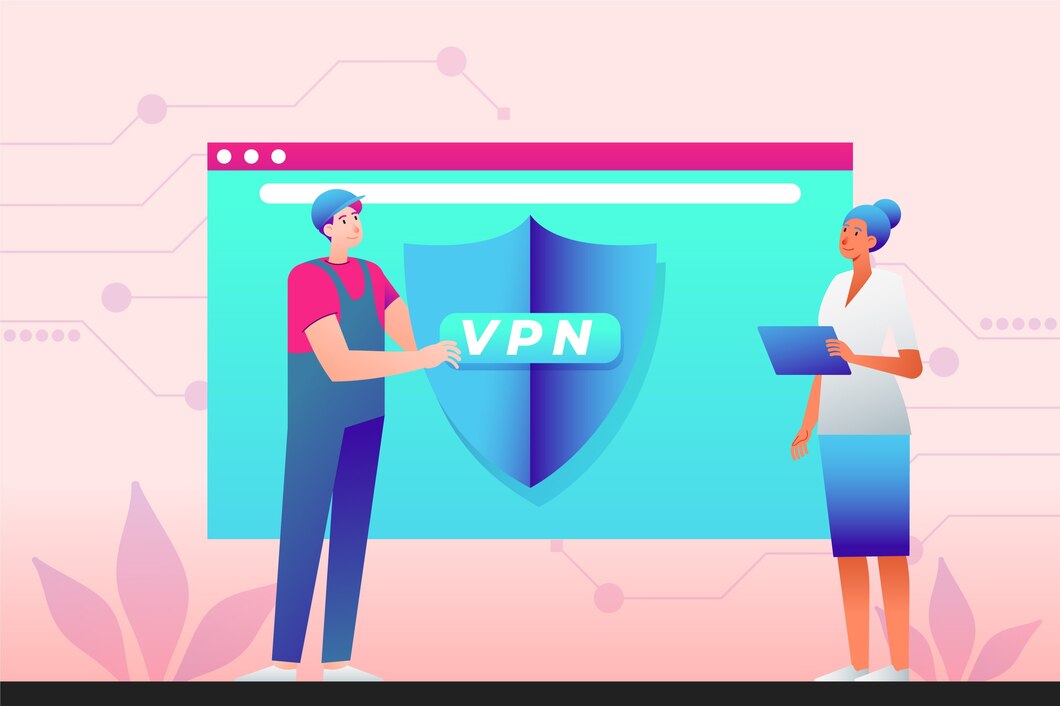While Virtual Private Networks (VPNs) are invaluable tools for safeguarding your online privacy and security, there are circumstances that call for temporarily disabling them. In this article, we will delve into the process of disable VPN on Windows 11 system.
Whether you need to access geo-restricted content, troubleshoot network issues, or optimize your internet speed for specific tasks, we’ll guide you through the steps to seamlessly switch from a secure VPN connection to your regular network. In the digital age, knowing when and how to disable VPN on Windows can be just as important as knowing how to enable it.
Disabling VPN: A Step-By-Step Guide
Disabling a VPN on Windows 11 is a straightforward process. Follow these steps:
- Locate the Network Icon
In the Windows 11 taskbar, you’ll find a network icon. Click on it to open the network settings.
- Access Network & Internet Settings
After clicking on the network icon, select “Network & Internet settings.” This will take you to the network configuration menu.
- Navigate to VPN Settings
Scroll down the settings menu until you find the “VPN” option. Click on it to access your VPN settings.
- Disconnect Your VPN
In the VPN settings, you’ll see a list of VPNs you have configured on your Windows 11. Select the one you want to disable and click the “Disconnect” button.
- Confirm Disconnection
A confirmation dialog will appear, asking if you’re sure you want to disconnect from the VPN. Click “Yes” to disable VPN on Windows.
- Verify Disconnection
You can double-check if the VPN is disconnected by going back to the network icon in the taskbar. It should now show that you are connected to your regular network.
- Accessing Local Services: Some websites and online services are geo-restricted, and they may not function properly while you’re connected to a VPN. Disabling your VPN allows you to access content and services that are specific to your actual location.
For more in-depth information and tips on VPNs, you can visit VPNblade.com. Explore their resources to stay informed and make the most of your online security measures.
Reasons To Disable VPN On Windows 11
- Troubleshooting Network Issues– If you encounter connectivity problems while using a VPN, it may be helpful to temporarily disable it to determine whether the VPN is causing the issue. This can be particularly useful when diagnosing network-related problems.
- Preserving Bandwidth– VPNs can sometimes slow down your internet speed due to the encryption and routing of data through remote servers. Turning off your VPN when it’s not necessary can help conserve your bandwidth for other tasks, especially if you have limited data usage or need higher internet speeds for specific activities.
- Accessing Local Devices – When your VPN is active, it may hinder your ability to access devices on your local network. Disabling the VPN allows you to connect to and control devices like printers, network-attached storage (NAS), or smart home devices within your home network.
- Bypassing VPN Restrictions – In some cases, specific websites or services may block access when they detect that you are using a VPN. Disabling the VPN can enable access to such sites or services.
- Enhancing Speed for Certain Tasks– While VPNs provide security and anonymity, they can also reduce your internet speed. If you need faster performance for specific online activities, such as online gaming or video streaming, you may choose to disable VPN on Windows temporarily.
- Maintaining a Direct Connection– Some applications or services may require a direct connection to the internet rather than routing through a VPN. Disabling the VPN ensures these applications can function as intended.
Remember that while there are valid reasons to disable VPN on Windows, you should also consider the potential loss of privacy and security when your VPN is turned off. It’s essential to strike a balance between using a VPN for protection and disabling it when necessary to meet specific online needs.
Why Would You Disable A VPN?
Now that you know how to disable ExpressVPN on Windows 11, let’s explore some common scenarios where you might need to do this.
Accessing Local Service: Some websites and online services are geo-restricted and may not work while you’re connected to a VPN. Disabling your VPN allows you to access local content.
Troubleshooting Network Issues: If you encounter connectivity issues while using a VPN, it may be beneficial to temporarily disable it to determine if the VPN is causing the problem.
Preserving Bandwidth: VPNs can slow down your internet speed due to encryption and routing. Turning it off when not needed can help conserve your bandwidth for other tasks.
How Can I Check If My VPN is Disabled?
To check if your VPN is disabled, click on the network icon in the taskbar. If it shows your regular network connection, the VPN is disabled.
Can I Disable A Specific VPN while Keeping Others Active?
Yes, you can disable a specific VPN while leaving others active. Just select the VPN you want to disconnect in the settings.
Is It Safe To Use Public Wi-Fi Without A VPN?
While using public Wi-Fi without a VPN isn’t recommended, it’s generally safe for casual browsing. However, for sensitive activities, it’s best to use a VPN to protect your data.
Conclusion
In a world where online privacy and security are paramount, VPNs play a crucial role. However, there are instances when disable VPN on Windows 11 is necessary, as outlined in this guide. Remember to follow the steps above to ensure a smooth transition from a secure VPN connection to your regular network.
So, whether you need to access geo-restricted content, troubleshoot network issues, or conserve bandwidth, you can now confidently disable VPN on Windows 11 when needed. Stay safe and enjoy the flexibility of managing your VPN connections effectively.