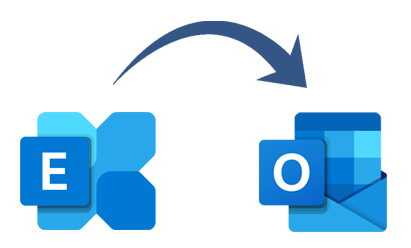Outlook stores all mailbox contents, including emails, notes, calendar entries, contacts, and more, in two different file types: OST and PST. An OST file is generate when you set up Exchange Server or IMAP in Outlook. You can view your mailbox info even when you’re not connect due to this file.
However, there are instances when an OST file is corrupt or render unusable for a variety of reasons, including server problems, malware infestation, system crashes, etc. You are unable to access the data in an OST file under certain circumstances. Thus, it’s critical to maintain an OST file backup so you can recover it in case something goes wrong. We will look at the ways to backup the OST file in this post.
How Do I Backup My OST File?
Different techniques exist for backing up OST files. Let’s examine them now.
Techniques 1: Backup OST file data in Outlook using the Archive option
Outlook’s Archive feature can be use to backup the contents of OST files. The Archive function moves the mailbox items to the archive destination and maintains the mailbox or email server space that is in use. To use this option, take the following actions:
- Launch Microsoft Outlook on your PC.
- Select Cleanup Tools under File.
- Choose the Archive option.
- To archive, select the folder of your choice.
- Choose where you want to save the PST file.
- Click OK. The process of archiving will now start.
Techniques 2: Backup the data in your OST file using the Import/Export Wizard
Outlook’s Import and Export Wizard can also be use to export the contents of your mailbox. Take the actions listed below:
- Launch Microsoft Outlook on your PC.
- Select Import/Export under File > Open & Export.
- Click Next after selecting Export to a file in the resulting box.
- Export-Import
- Select the Outlook data file (.pst) in the new window and click Next.
- Outlook Data File
- Check the Include subfolders checkbox after selecting the folders you wish to backup. Click Next after that.
- After choosing where to store the file, press the “Finish” button.
- Click the Finish button.
Note: You cannot use the Import/Export wizard to create a backup if your Outlook is not functioning properly or if the OST file is not available. You must next utilize an independent OST to PST converter program.
Method 3: Use the OST to PST Converter Tool to backup your OST file.
To create a backup of your OST file, you may utilize a sophisticated OST to PST converter program like Softaken Converter for OST to PST. With 100% integrity, the program can convert OST files that are unavailable or orphaned into PST files with ease.
The Key Features of OST To PST Converter :
- Internet use is not necessary
- Operate with both the PST file format in both ANSI and Unicode
- Reading a password-protected Outlook.OST file
- Does not require authentication with Microsoft Exchange Server
- converting harmed.OST files
- Selective conversion of data, It is up to the user to decide which data is convert into an OST file.
- Export to Hotmail, Yahoo Mail, Microsoft 365,
- Export in several additional formats
- Efficiency and compatibility of operation
- Convert ost to pst without outlook and exchange server
- Offer free demo to all users, which convert 25 ost files free
- Works with all versions of Windows and Outlook up to 21
How to Use Software to Convert OST Files to PST:
1: Install, download, and start the OST to PST Converter.
2: You can also click Browse to select the file Outlook files that’s you want to convert.
3: Then it’s completely scan the chosen ost files and show live preview
4: Choose PST file from the given conversion options
5: Click on the Browse tab to select the destination path to store the converted file
6: At the end click on the Convert Now tab to start the process of conversion.
In summary
Outlook’s Import/Export wizard or the archive option may be use to create a backup copy of your OST file. These solutions might not function, though, if your OST file is unavailable or your Outlook is malfunctioning. To backup your OST file in such circumstances, you can utilize a third-party program like Softaken Converter for OST to PST. With 100% accuracy, the program can convert every mailbox item—emails, attachments, calendar entries, contacts, etc.—to PST.